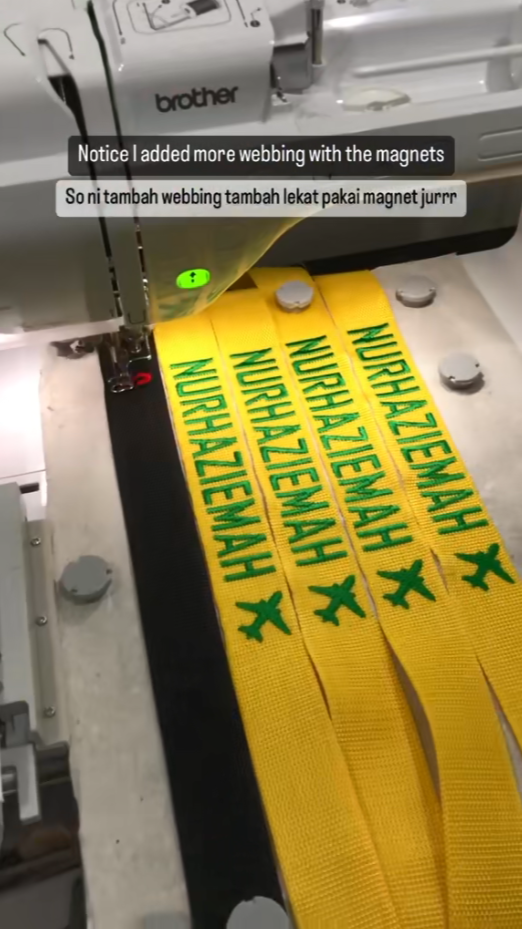1. Introduction to the Brother SE700 Experience
Welcome to your all-in-one guide to the Brother SE700—a machine that doesn’t just sew, but embroiders, inspires, and transforms creative ambition into tangible art. The SE700 is more than a hybrid; it’s a bridge between classic craftsmanship and modern tech, designed for both beginners and seasoned stitchers. In this comprehensive walkthrough, we’ll unpack everything from technical deep-dives and setup secrets to troubleshooting, project inspiration, and honest value assessment. Whether you’re here to master the basics, unlock advanced features, or simply decide if this machine is your next creative companion, you’re in the right place. Let’s unravel the possibilities together and set the stage for your SE700 mastery.
Table of Contents
- 1. Introduction to the Brother SE700 Experience
- 2. Technical Specifications Demystified
- 3. Setup & Operation Masterclass
- 4. Troubleshooting Common Challenges
- 5. Creative Project Inspiration
- 6. Value Assessment & User Insights
- 7. Maintenance & Advanced Customization
- 8. Conclusion: Maximizing Your SE700 Potential
- 9. Frequently Asked Questions
2. Technical Specifications Demystified
Understanding the nuts and bolts of the Brother SE700 is the first step to unlocking its full potential. Let’s break down what makes this machine tick, from its hardware to its creative horsepower and smart connectivity.
2.1 Core Hardware Capabilities
The Brother SE700 is thoughtfully engineered for versatility and ease. Its physical dimensions—16.5" x 21" x 15.75"—make it compact enough for most home studios, yet its 6.4" x 4.0" work area provides ample space for garment projects and everyday sewing. Weighing in at just over 15 pounds, it’s portable but sturdy enough to stay put during intensive sessions.
Front and center is the 3.2" x 1.8" color LCD display, which offers on-screen editing, design previews, and multiple viewing modes (including grid, crosshairs, and frame identification). This intuitive interface makes it easy to visualize and adjust your embroidery before a single stitch is made.
When it comes to hooping, the SE700 is designed primarily for a 4" x 4" embroidery area. While you can attach hoops up to 4" x 6.75", the machine’s maximum stitchable area remains 4" x 4". This means you can’t go bigger than that for a single design, and it’s not compatible with 5" x 7" hoops. For most home and small business projects—think monograms, patches, and personalized apparel—this is a sweet spot, but it’s worth noting if you dream of extra-large motifs.
2.2 Embroidery & Sewing Performance
The SE700 comes loaded with creative assets: 135 built-in embroidery designs, 10 embroidery fonts (seven English, three Japanese), and 103 sewing stitches. Whether you’re embellishing a baby onesie or piecing together a quilt, you’ll find a stitch or motif to match your vision.
Performance-wise, the machine embroiders at up to 400 stitches per minute (SPM) and sews at a brisk 710 SPM. This balance of speed and control is perfect for both delicate embroidery and efficient garment construction. You’ll also find 10 one-step buttonhole styles, making professional finishing touches a breeze.
File compatibility is robust: the SE700 supports .pes, .phc, .dst, and .pen embroidery files, giving you flexibility to import designs from a variety of sources. The built-in memory (1024 KB for embroidery, 128 KB for stitches) means you can store your favorites right on the machine.
2.3 Smart Connectivity Ecosystem
Modern creativity demands modern tools, and the SE700 delivers with both Wi-Fi and USB connectivity. The wireless LAN capability lets you transfer embroidery designs directly from your computer using Brother’s free Design Database Transfer software—no USB stick required.
For mobile creators, the Artspira app is a game-changer. Draw your own embroidery patterns on your phone or tablet, then send them straight to the machine for stitching. The app supports pen and shape tools, and even lets you share your work on social media. Just remember, designs are limited to the 4" x 4" embroidery field.
USB functionality is equally user-friendly: simply plug in a flash drive to upload or recall designs. The SE700 is also compatible with Brother’s PE-Design 11 software and the iBroidery platform, unlocking access to over 5,000 additional embroidery patterns—including licensed favorites.
Accessory-wise, the SE700 arrives ready to roll: you’ll find a 4" x 4" embroidery hoop, eight sewing feet, a bobbin winder, built-in storage, and essential tools like needles, scissors, and a seam ripper. On-screen help and quick reference guides make setup and operation even smoother.
3. Setup & Operation Masterclass
Getting started with the Brother SE700 is less about wrestling with hardware and more about setting yourself up for creative flow. Here’s how to go from unboxing to your first flawless stitch—no stress, just excitement.
3.1 Unboxing to First Stitch
Unboxing the SE700 feels a bit like opening a treasure chest: you’ll find needles (including a twin needle), a screwdriver (essential for attaching the embroidery foot), scissors, a seam ripper, a cleaning brush, bobbins (some pre-wound), spool caps, a machine cover, and a full set of manuals. Don’t skip the quick reference guide—it’s your best friend in the early days.
Start by placing the machine on a stable surface and plugging in the power cord. Turn it on, and the LCD screen will guide you through initial prompts, including Wi-Fi setup. Have your network info handy. For wireless pairing, simply follow the on-screen instructions to connect the SE700 to your home network—this unlocks design transfers and app integration.
Before diving in, review the “IMPORTANT SAFETY INSTRUCTIONS” in the manual. Safety first, creativity second!
3.2 Threading & Bobbin Essentials
Threading and bobbin winding can be daunting, but the SE700 makes it nearly foolproof. Follow the numbered guides on the machine for upper threading, making sure to use the correct spool cap and seat the thread under the pre-tension disc. The automatic needle threader is a revelation—just press the button and watch the machine do the work.
For bobbin winding, place the bobbin on the winder shaft, wind thread clockwise five or six times, and use the built-in cutter. Always wind embroidery bobbin thread at a lower speed, especially for specialty threads. When installing, drop the bobbin in with the thread unwinding to the left—think “P is for perfect”—and follow the guide for a clean cut.
If you’re ever unsure, the on-screen help and video tutorials from Brother are just a tap or click away.
3.3 Hooping Techniques for Garment Embroidery
Hooping is where the magic—and sometimes the frustration—happens. Select the appropriate frame for your design size, and always use a stabilizer to prevent fabric bunching or distortion. Position your fabric with even tension; not too tight, not too loose. Centering is key for professional results.
For those working with stretch fabrics or seeking to maximize efficiency, magnetic embroidery hoops like MaggieFrame can be a game-changer. Unlike traditional screw hoops, MaggieFrame’s magnetic system automatically adapts to different fabric thicknesses and provides even tension, dramatically reducing setup time—by up to 90% compared to manual screw hoops. This not only speeds up your workflow but also helps prevent hoop burn and fabric slippage, especially on tricky materials.
Attach the hooped fabric to the embroidery arm, double-check alignment using the SE700’s on-screen frame identification, and you’re ready to stitch. Transitioning between sewing and embroidery modes is as simple as swapping out the presser foot and selecting the appropriate settings on the LCD screen.
Ready to thread, hoop, and stitch your way to creative mastery? The SE700 is built to make the journey as smooth—and inspiring—as possible.
4. Troubleshooting Common Challenges
Embroidery is a dance of precision, patience, and—let’s be honest—occasional frustration. With the Brother SE700, even seasoned stitchers sometimes hit a snag. Let’s unravel the most common issues and set you up for smooth, professional results.
4.1 Fabric Bunching & Thread Tension Solutions
If you’ve ever watched your fabric pucker or your thread nest into a bird’s nest beneath the needle, you’re not alone. Fabric bunching and thread tension woes are among the top headaches for SE700 users, but they’re also some of the easiest to fix with the right approach.
Diagnosing the Dreaded Jam
When your fabric gets stuck or the machine grinds to a halt, it’s often due to thread nesting under the needle plate. The SE700’s safety features usually lock the machine to prevent further damage—a blessing in disguise.
Step-by-Step Rescue Mission:
- Power Down: Turn off the machine immediately to avoid further tangles.
- Remove the Presser Foot: This gives you access to the needle plate.
- Unscrew the Needle Plate: Take out both screws and gently lift the plate.
- Clear the Bobbin Area: Remove the bobbin and check for loose threads or lint. A small brush works wonders, especially with fuzzy fabrics like fleece.
- Reinstall Carefully: When replacing the needle plate, ensure the arrow indicator points right—misalignment here is a common culprit for recurring jams.
- Re-thread and Re-seat: Place the bobbin flat, rethread the upper thread, and ensure both are correctly seated.
Preventative Habits:
- Always raise the needle to its highest position before removing fabric or cutting threads.
- Use the right stabilizer for your fabric (more on that soon).
- Slow down the embroidery speed for delicate or stretchy materials.
Conquering Thread Tension Troubles
Thread tension is a balancing act. If the bobbin thread shows on top or stitches look uneven, it’s time for a tune-up:
- Upper Thread Too Tight: Loosen the tension dial in small increments and test on scrap fabric.
- Upper Thread Too Loose: Tighten gradually until the tension knot sits in the fabric’s middle.
- Bobbin Issues: Listen for clicks or odd noises—these often signal improper bobbin tension or lint buildup. Remove, clean, and reseat the bobbin.
Pro Tips:
- Use fresh, high-quality embroidery thread—old or bargain threads are often the root of tension problems.
- Swap out needles every 8–10 hours of use or after a break. Bent or dull needles wreak havoc on tension.
- Always use embroidery-specific needles (size 75/11 is standard; 90/14 for heavier fabrics).
Real-World Insight:
One user shared that skipping stabilizer led to “holes in multiple different clothing items.” Once they switched to a proper stabilizer and followed correct threading, their results improved dramatically—proof that small changes can make a big difference.
4.2 Design Alignment & Stabilizer Strategies
Nothing bursts your creative bubble faster than a misaligned monogram or a warped design. The culprit? Usually hoop placement, fabric movement, or the wrong stabilizer.
Mastering Alignment:
- Hoop Placement: Ensure your hoop is fully seated and locked. Double-check that the machine recognizes the selected hoop size.
- Fabric Tension: The fabric should be taut, not stretched. Recheck tension before each design.
- Thread Breaks: If a thread snaps mid-design, use the SE700’s thread break sensor and manually advance to the exact stitch point after rethreading.
Stabilizer Selection 101:
- Tear-Away Stabilizers: Best for stable woven fabrics—easy to remove after stitching.
- Cut-Away Stabilizers: Essential for knits and stretchy fabrics, offering long-term support.
- Water-Soluble Stabilizers: Perfect for delicate fabrics or lacework, dissolving away after embroidery.
Application Tips:
- Always hoop fabric with stabilizer underneath.
- For stretchy fabrics, combine cut-away underneath and water-soluble on top.
- Make sure the stabilizer extends beyond the hoop to prevent edge distortion.
Common Mistakes to Dodge:
- Using too little stabilizer for dense designs leads to puckering.
- Using stabilizer that’s too heavy makes your project stiff.
- Failing to match stabilizer type to fabric characteristics.
Multi-Hoop Techniques:
For larger designs, multi-hoop techniques can help you piece together motifs that exceed the 4" x 4" embroidery area. Precision in hoop placement and stabilizer use is key to seamless results.
Story from the Field:
A new user tried coffee filters as a stabilizer substitute and ended up with “holes in multiple different clothing items.” Once they switched to a real stabilizer, their embroidery finally looked professional.
Best Practices Recap:
- Clean the bobbin area every 4–5 hours of use.
- Reduce speed for tricky fabrics.
- Match stabilizer to both fabric and design density.
When in doubt, consult your SE700’s manual or Brother’s extensive video tutorials for visual guidance. Remember: embroidery is as much about preparation as it is about stitching.
5. Creative Project Inspiration
The Brother SE700 is a playground for creativity—think of it as your digital sketchbook come to life. Whether you’re monogramming a baby onesie, customizing a hat, or designing home décor, the SE700 and Artspira app open up a world of possibilities.
5.1 Artspira App Customization Techniques
Designing on the Go
Artspira is more than just an app—it’s your portable embroidery studio. With its pen, shape, and eraser tools, you can sketch custom designs up to 4" x 4" right on your phone or tablet. Want to monogram a shirt or add a quirky motif to a tote? Draw it, tweak it, and wirelessly send it straight to your SE700.
Workflow in Action:
- Create: Use Artspira’s drawing tools to design or edit motifs. The app supports both freehand drawing and text-based designs, with a variety of built-in fonts—perfect for monograms or logos.
- Transfer: Once your masterpiece is ready, connect your SE700 via Wi-Fi and transfer the design with a tap. No USB drives, no cables—just seamless creativity.
- Edit On-Screen: The SE700’s LCD lets you preview, resize, and position your design before you stitch.
- Stitch: With features like the automatic needle threader and thread cutter, you’ll be stitching in no time.
Real-Life Inspiration:
- Monogrammed Apparel: Users have personalized shirts, hats, and bags for birthdays, YouTube channels, and more. One creator documented making a custom hat for her husband’s channel by sketching the logo in Artspira and embroidering it directly onto a bucket hat.
- Home Décor: Add flair to napkins, towels, or pillows with custom motifs.
- Children’s Clothing: The 4" x 4" field is ideal for adding playful designs to kids’ garments.
Pro Tips:
- Always use stabilizer for crisp results—users who skipped this step ended up with puckered or ruined fabrics.
- The app’s gallery and social sharing features let you showcase your creations and draw inspiration from others.
Technical Notes:
- Artspira requires Android 8.0+ or iOS/iPadOS 15.0+.
- Registration is simple: link your SE700 in the app, enter the machine number and PIN, and you’re ready to create.
5.2 Material-Specific Embroidery Optimization
Every fabric has its quirks. Knits stretch, denim resists, and each demands a tailored approach for flawless embroidery.
Knits & Stretch Fabrics:
- Use a cut-away stabilizer underneath and a water-soluble stabilizer on top.
- Keep fabric taut in the hoop, but don’t overstretch—this prevents distortion post-stitching.
Denim & Heavy Fabrics:
- Choose a sturdy stabilizer to support the weight.
- Opt for embroidery needles (90/14) for thick materials.
| Fabric Type | Stabilizer Combination | Result |
|---|---|---|
| Knits | Cut-away + adhesive spray | Prevents stretch distortion |
| Silk | Water-soluble film | Dissolves without residue |
| Leather | Tear-away + masking fabric | Cushions without sticking |
Why MaggieFrame Magnetic Hoops?
When it comes to garment embroidery, especially on tricky fabrics, MaggieFrame magnetic hoops shine. Unlike plastic hoops that can warp or slip, MaggieFrame uses high-grade PPSU engineering plastic and N50 magnets for a grip that’s both gentle and unyielding. The result? Even tension, less fabric distortion, and a dramatic reduction in hooping time—up to 90% faster than traditional screw hoops.
- Durability: PPSU plastic outlasts standard materials, resisting warping and breakage.
- Stability: N50 magnets hold everything in place, even on thick or stretchy fabrics.
- Efficiency: Quick hooping means more time for creativity, less time wrestling with your materials.
If you’re tired of fighting with warped plastic hoops or struggling to keep knits flat, MaggieFrame is a transformative upgrade for garment embroidery.
6. Value Assessment & User Insights
Is the Brother SE700 worth your investment? Let’s break down what real users and hands-on reviewers have to say about its performance, ease of use, and durability—especially for beginners and intermediate crafters.
Performance:
- The SE700’s 4" x 4" embroidery field is ideal for most home projects—think children’s clothes, monograms, and home décor. While some users wish for a larger area, the built-in library of 135 designs and 10 fonts offers plenty of creative fuel.
- Stitch quality consistently earns praise for its delicacy and consistency. One reviewer, previously loyal to Baby Lock, found the SE700 performed "just as well for less money."
Ease of Use:
- The learning curve is real, especially for embroidery newcomers. Expect to make a few mistakes—one user admitted to "destroying at least 5 different shirts" before mastering the basics. But with proper threading, stabilizer use, and a little patience, success follows.
- The touchscreen interface and auto features (needle threader, thread cutter, jam-resistant bobbin) help smooth the journey. On-screen editing and design previews make it easy to visualize your project before you stitch.
- Common beginner pitfalls include improper hooping and using makeshift stabilizers (like coffee filters—don’t do it!). Invest in the right materials for best results.
Durability:
- While long-term data is limited, users describe the SE700 as robust and a solid complement to other Brother machines. One reviewer noted it "runs quiet and fast," and another highlighted its "robust performance" even after extensive use.
Comparative Value:
- The SE700 is more budget-friendly than higher-end models like the SE2000 (which offers a larger 5" x 7" hoop) or the Bernette b79 (6" x 10" hoop). Yet, users report it "performs just as well for less money."
- Wireless capabilities and Artspira integration put it ahead of many entry-level competitors.
Who Should Buy It?
- Beginners: If you’re ready to embrace the learning curve, the SE700’s built-in designs, auto features, and wireless connectivity make it a stellar starter machine. Just be prepared to invest time in learning proper techniques.
- Intermediate Crafters: For those focused on smaller projects or willing to learn multi-hoop techniques, the SE700 offers excellent value and creative flexibility.
Final Verdict:
Most users "highly recommend" the SE700, calling it a "marvelous addition" to their sewing setup. The key to satisfaction? Read the manual, use the right materials, and don’t be discouraged by early mistakes. As one user put it after their first successful project: "This was my first SUCCESSFUL project!!!!!" With patience and practice, the SE700 is a machine that grows with you—delivering professional results and endless creative possibilities.
Ready to conquer embroidery challenges, unleash your creativity, and make the most of your Brother SE700? The journey is just beginning.
7. Maintenance & Advanced Customization
When it comes to long-term care and advanced tweaks for your Brother SE700, the journey is a bit different from the old-school, all-mechanical sewing machines. The SE700 is a sophisticated hybrid—part precision hardware, part digital wizardry—which means its maintenance and customization protocols are more nuanced and, at times, intentionally limited to protect its computerized core.
Lubrication Restrictions: Less Is More
First things first: oiling. Unlike vintage machines where you’d reach for the oil can every few months, the SE700 places strict boundaries on lubrication. Official Brother documentation includes a dedicated “Restrictions on oiling” section in the Care and Maintenance chapter. The gist? Only lubricate as specifically instructed—random oiling can do more harm than good, potentially damaging sensitive electronics or attracting lint. Over-oiling is a common pitfall for newcomers transitioning from older models, so always consult the Operation Manual before even thinking about adding a drop.
Cleaning Beyond the Surface
Keeping your SE700 running smoothly means mastering the art of “race cleaning.” The race—the circular track where the bobbin case spins—is a hotspot for lint, thread nests, and the occasional mystery fuzzball. Brother’s manual and official video tutorials recommend regular cleaning of this area, especially after projects with linty fabrics like fleece or faux fur. The process involves powering down, removing the presser foot and needle plate, and gently brushing out debris. For most users, a small brush (included in the accessories) is all you need. This simple routine can prevent jams and extend your machine’s lifespan.
Needle Know-How and Part Replacement
Needle replacement is one area where user intervention is encouraged. If you experience persistent thread breaks or skipped stitches, swap out your needle—making sure it’s fully inserted into the needle bar clamp with the flat side facing the back. Brother recommends Organ or Schmetz needles, and notes that size 11/75 is the smallest compatible with the automatic needle threader. Avoid Singer or Butterfly needles, as they’re not designed for this machine.
When it comes to other parts—think belts, motors, or timing mechanisms—the SE700 draws a firm line. If you suspect deeper mechanical issues (like timing problems or persistent error codes), Brother’s advice is clear: contact an authorized service center. The Operation Manual’s troubleshooting section is comprehensive for common issues, but advanced repairs are best left to the pros.
Resetting and Advanced Troubleshooting
The SE700 includes a built-in reset protocol for restoring factory settings—handy if you run into persistent software glitches or want to clear customizations. To perform a reset, unplug the interface cable, press the menu button, and follow the on-screen prompts to restore defaults. This can resolve issues related to date, time, or wireless settings without delving into the machine’s mechanics.
Multi-Hoop Workflows and File Conversion
Dreaming of designs larger than the SE700’s 4" x 4" embroidery area? Multi-hoop techniques are your ticket. By carefully re-hooping and aligning your fabric, you can piece together larger motifs. Precision is key—mark your fabric, use alignment tools, and always double-check hoop placement. For advanced design editing, the SE700 supports .pes, .phc, .dst, and .pen files, making it compatible with popular embroidery software. However, deep customization (like stitch density adjustments or complex file conversions) may require third-party programs or Brother’s PE-Design 11.
The Takeaway
The SE700 is engineered for reliability and user-friendliness, but its computerized heart means some maintenance is intentionally out of reach for DIYers. Stick to regular cleaning, smart needle swaps, and always heed Brother’s oiling restrictions. For anything beyond the basics, trust the experts—your machine (and your sanity) will thank you.
8. Conclusion: Maximizing Your SE700 Potential
The Brother SE700 is more than a machine—it’s a creative partner that bridges tradition and technology. By embracing smart setup, regular care, and troubleshooting best practices, you unlock its full power. Whether you’re personalizing gifts, launching a home business, or just exploring your artistic side, the SE700 delivers reliability, flexibility, and inspiration in every stitch. Invest in learning its features, lean on the built-in support, and let your creativity soar—your next masterpiece is just a thread away.
9. Frequently Asked Questions
9.1 Q: What is the maximum embroidery area on the Brother SE700?
A: The SE700 supports a maximum embroidery area of 4" x 4". While you can attach slightly larger hoops, the stitchable field remains 4" x 4" per design.
9.2 Q: Can I use Wi-Fi to transfer designs to the SE700?
A: Yes! The SE700 features wireless LAN capability. Use Brother’s free Design Database Transfer software or the Artspira app to send designs directly from your computer or mobile device to the machine—no USB stick required.
9.3 Q: What file formats are supported for embroidery designs?
A: The SE700 is compatible with .pes, .phc, .dst, and .pen embroidery files, offering flexibility for importing designs from various sources.
9.4 Q: What accessories come with the SE700?
A: The machine includes a 4" x 4" embroidery hoop, eight sewing feet, a bobbin winder, built-in storage, needles, scissors, a seam ripper, a cleaning brush, spool caps, a machine cover, and a comprehensive set of manuals.
9.5 Q: How do I troubleshoot thread tension or bobbin issues?
A: Check that your machine is threaded correctly, use the right stabilizer, and clean the bobbin area regularly. If problems persist, consult the troubleshooting section in your manual or Brother’s official video tutorials.
9.6 Q: Is the SE700 suitable for beginners?
A: Absolutely. The SE700’s intuitive touchscreen, automatic needle threader, and extensive built-in designs make it ideal for beginners and intermediate users alike. Just be prepared for a short learning curve as you master its features.
9.7 Q: Can I use third-party hoops or accessories?
A: The SE700 is designed for Brother’s own accessories, but many standard embroidery supplies are compatible. Always check the manual or accessory guide for compatibility before purchasing extras.